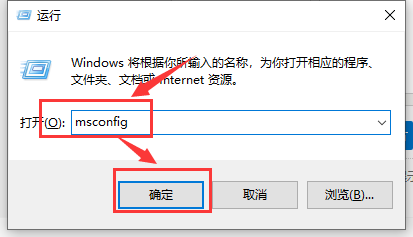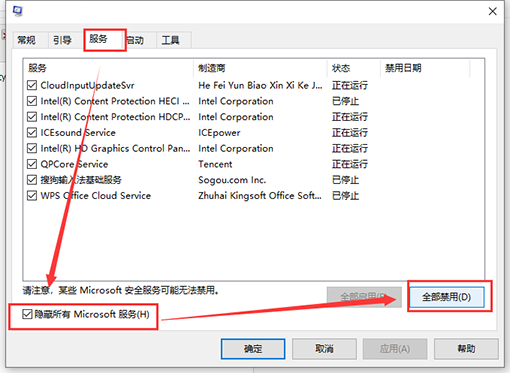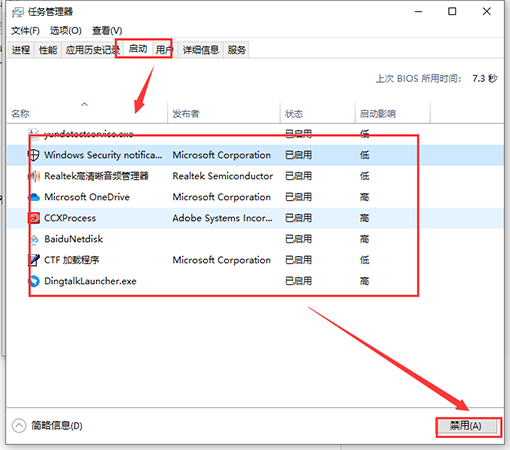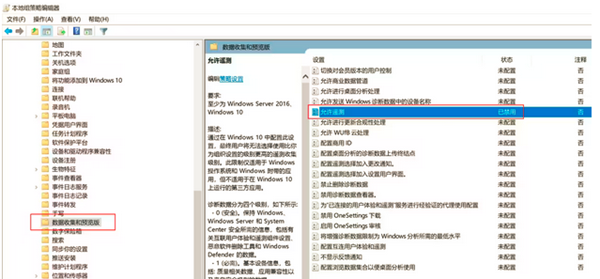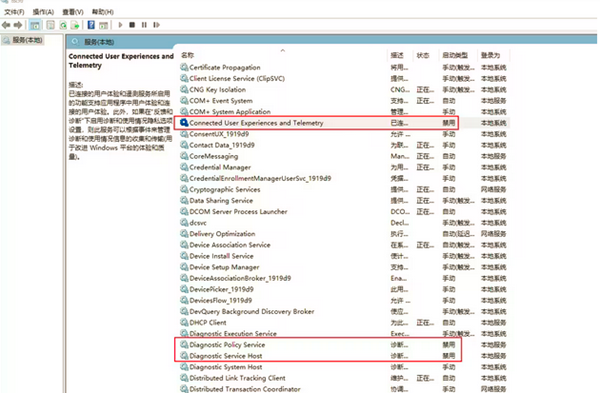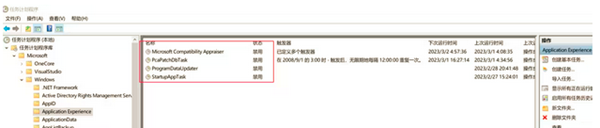Microsoft compatibility telemetry占用高CPU的解决方法
我们在用 win10 系统的时候,有时候会发现电脑变得有点卡,然后我们去看后台进程,会看到一个叫 Microsoft compatibility telemetry 的进程占用了好多资源。这是怎么回事啊?我们可以试试先卸载第三方防护软件,然后再进行干净启动。接下来就让我来教大家怎么解决这个问题吧!
Microsoft compatibility telemetry占用高CPU的解决方法
方法一:
卸载三方防护软件后尝试干净启动
1、【Win】+【r】输入:msconfig打开系统配置。
2、点击”服务”标签卡,勾选”隐藏所有的微软服务”,然后点击全部禁用(若您启用了指纹识别功能,请不要关闭相关服务)。
3、点击”启动”标签卡, 点击”打开任务管理器”,然后禁用全部启动项并确定。
4、重启设备。
方法二
1、运行gpedit.msc - 计算机设置 - 管理模板 - Windows组件 - 数据收集和预览版 - 右侧允许遥测设置为已禁用。
2、运行services.msc,禁用或手动以下服务:
Connected User Experiences and Telemetry
Diagnostic Policy Service
Diagnostic Service Host
3、运行taskschd.msc - 任务计划程序库 - Microsoft - Windows - Application Experience - 禁用右侧任务:
Microsoft Compatibility Appraiser
PcaPatchDbTask
ProgramDataUpdater
StartupAppTask
4、注册表位置HKEY_LOCAL_MACHINESOFTWAREPoliciesMicrosoftWindowsDataCollection 新建一个32位DWORD, 名为 Allow Telemetry,值为 0。
相关文章
- 微软已修复Win10 / Win11 被曝 MSHTML 零日漏洞
- Win10 系统注册表所有值改为“0”会发生什么:网友实测告诉你
- 微软推送Win10 21H2/22H2七月更新补丁KB5040427!附完整更新日志
- 微软启动 Rewards Notes 计划:提高 Rewards 项目透明度
- 微软Win10版本22H2正式版官方ISO镜像来了!(附下载地址和安装方法)
- Statcounter:Win11 市场份额逐步攀升中,目前份额近 30%
- 微软推送Win10 22H2六月可选更新补丁KB5039299!附完整更新日志
- 微软开放 OCR 提取安卓手机照片中文本功能:Win10 / Win11 都能用
- Win10 21H2已停止支持!已到期用户微软将自动更新至22H2
- 微软 Win10 发布 6 月累积更新:修复系统中的诸多安全漏洞
- 微软发布Win10 21H2/22H2六月更新补丁KB5039211!附完整更新日志
- 微软正在探索通过 WinGet 管理和安装字体:实现安装和版本控制
- Windows 10/Windows 11 新文档推荐用户登录微软账号(MSA)
- 微软开放 Beta 频道:不符合升级条件的 Windows 10 设备怎么办
- 安装 5 月的可选更新 KB5037849 可访问安卓手机截图 / 照片
- Win10 / Win11 未来版本将停用图形界面版驱动程序验证程序管理器
系统下载排行榜71011xp
番茄花园Win7 64位推荐旗舰版 V2021.05
2深度技术Win7 64位豪华旗舰版 V2021.07
3番茄花园Win7 64位旗舰激活版 V2021.07
4带USB3.0驱动Win7镜像 V2021
5系统之家 Ghost Win7 64位 旗舰激活版 V2021.11
6萝卜家园Win7 64位旗舰纯净版 V2021.08
7技术员联盟Win7 64位旗舰激活版 V2021.09
8雨林木风Win7 SP1 64位旗舰版 V2021.05
9萝卜家园Ghost Win7 64位极速装机版 V2021.04
10技术员联盟Win7 64位完美装机版 V2021.04
深度技术Win10 64位优化专业版 V2021.06
2深度技术Win10系统 最新精简版 V2021.09
3Win10超级精简版 V2021
4Win10完整版原版镜像 V2021
5风林火山Win10 21H1 64位专业版 V2021.06
6深度技术 Ghost Win10 64位 专业稳定版 V2021.11
7技术员联盟Ghost Win10 64位正式版 V2021.10
8Win10 Istc 精简版 V2021
9技术员联盟Win10 64位永久激活版镜像 V2021.07
10系统之家 Ghost Win10 64位 永久激活版 V2021.11
系统之家 Ghost Win11 64位 官方正式版 V2021.11
2Win11PE网络纯净版 V2021
3系统之家Ghost Win11 64位专业版 V2021.10
4Win11官网纯净版 V2021.10
5Win11 RTM版镜像 V2021
6番茄花园Win11系统64位 V2021.09 极速专业版
7Win11官方中文正式版 V2021
8Win11专业版原版镜像ISO V2021
9Win11 22494.1000预览版 V2021.11
10Win11 PE镜像 V2021
深度技术Windows XP SP3 稳定专业版 V2021.08
2雨林木风Ghost XP Sp3纯净版 V2021.08
3雨林木风WindowsXP Sp3专业版 V2021.06
4萝卜家园WindowsXP Sp3专业版 V2021.06
5风林火山Ghost XP Sp3纯净版 V2021.08
6技术员联盟Windows XP SP3极速专业版 V2021.07
7萝卜家园 Windows Sp3 XP 经典版 V2021.04
8番茄花园WindowsXP Sp3专业版 V2021.05
9电脑公司WindowsXP Sp3专业版 V2021.05
10番茄花园 GHOST XP SP3 纯净专业版 V2021.03
热门教程 更多+
装机必备 更多+
重装教程 更多+
电脑教程专题 更多+