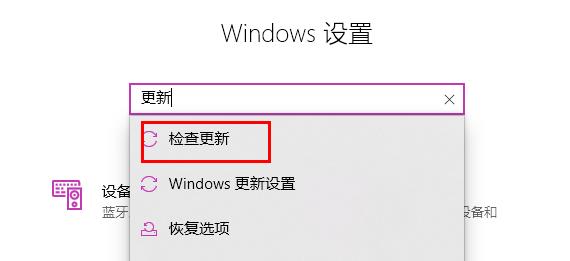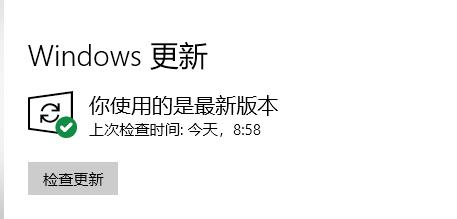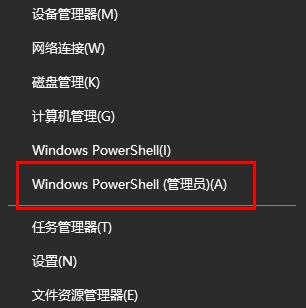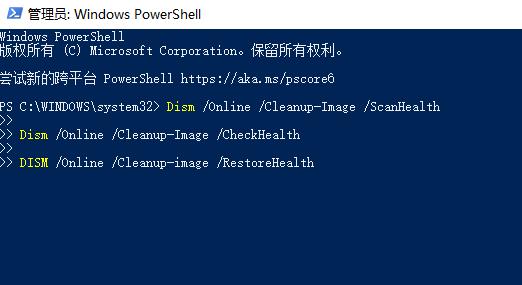Win11打开explorer.exe无响应如何解决
有些升级了win11系统的小伙伴,在系统使用的时候遇到了explorer.exe无响应的情况,那么怎么来进行解决,为此小编给你提供简单的Win11打开explorer.exe无响应解决方法,在这里利用简单的介绍可以轻松解决无响应的问题。
Win11打开explorer.exe无响应解决方法
1、通过组合快捷键【win+i】打开设置选项,然后在打开的页面中输入【更新】,然后点击检查更新。
2、然后将目前使用的系统版本升级为最新的系统资源。
3、在右击任务栏中间的功能,在其中找到“windows powershell(管理员)”进行点击。
4、最后在里面输入代码:
Dism /Online /Cleanup-Image /ScanHealth
Dism /Online /Cleanup-Image /CheckHealth
DISM /Online /Cleanup-image /RestoreHealth
重启计算机即可。
系统下载排行榜71011xp
番茄花园Win7 64位推荐旗舰版 V2021.05
2俄罗斯大神Win7 64位精简旗舰版 V2021
3深度技术Win7 64位豪华旗舰版 V2021.07
4最新Win7虚拟机镜像文件 V2021
5带USB3.0驱动Win7镜像 V2021
6Win7PE全能完整版ISO V2021
7萝卜家园Win7 64位旗舰纯净版 V2021.08
8雨林木风Win7 SP1 64位旗舰版 V2021.05
9技术员联盟Win7 64位完美装机版 V2021.04
10萝卜家园Ghost Win7 64位极速装机版 V2021.04
深度技术Win10 64位优化专业版 V2021.06
2深度技术Win10系统 最新精简版 V2021.09
3Win10超级精简版 V2021
4Win10完整版原版镜像 V2021
5Win10光盘镜像文件 V2021
6Win10 21H2精简版 V2021
7风林火山Win10 21H1 64位专业版 V2021.06
8深度技术 Ghost Win10 64位 专业稳定版 V2021.11
9技术员联盟Ghost Win10 64位正式版 V2021.10
10Win10 21H1 Build 19043.1320 官方正式版
系统之家 Ghost Win11 64位 官方正式版 V2021.11
2Win11PE网络纯净版 V2021
3系统之家Ghost Win11 64位专业版 V2021.10
4Win11纯净版Ghost镜像 V2021
5Win11 Windows Subsystem for Android 预览版
6Win11专业版原版镜像ISO V2021
7微软官方Win11最新版 V2021
8Win11 PE镜像 V2021
9番茄花园Win11系统64位 V2021.09 极速专业版
10Win11 RTM版镜像 V2021
深度技术Windows XP SP3 稳定专业版 V2021.08
2雨林木风Ghost XP Sp3纯净版 V2021.08
3萝卜家园WindowsXP Sp3专业版 V2021.06
4雨林木风WindowsXP Sp3专业版 V2021.06
5萝卜家园 Windows Sp3 XP 经典版 V2021.04
6风林火山Ghost XP Sp3纯净版 V2021.08
7技术员联盟Windows XP SP3极速专业版 V2021.07
8番茄花园 GHOST XP SP3 纯净专业版 V2021.03
9番茄花园WindowsXP Sp3专业版 V2021.05
10电脑公司WindowsXP Sp3专业版 V2021.05
热门教程 更多+
Win10系统电脑怎么开启AREO特效?Win10系统电脑打开areo特效教程
2雷神911如何重装Win10系统?雷神911如何重装Win10系统的教程
3联想电脑怎么装win7系统?U盘装lenovo win7 32位详细图文教程
4Win7专业版和win7旗舰版有什么区别?
5Win10 10秒开机要怎么设置?Win10 10秒开机设置方法分享
6Win10待机蓝屏代码machine怎么解决?
7如何美化Windows10字体达到类似mac的效果?
8Win10电脑怎么启用磁盘写入缓存?Win10电脑启用磁盘写入缓存的方法
9Win11怎么设置自动登录?Win11自动登录设置
10Win10电脑内存不够怎么解决?电脑内存不够的解决方法
装机必备 更多+
重装教程 更多+
电脑教程专题 更多+